One of the very first workflow things I implemented into my daily video life was creating a template folder for all my video files as well as a template file for Premiere Pro. This is something that one of my first mentors (Troy Gronseth of 12th Avenue Productions) taught me and it has easily saved me hours upon hours of time.
I also created a video about this topic if you would rather watch.
A template folder is easy to understand. Every time you start a new project, you need somewhere to store your media and project files, right? This means you're probably making a folder with your project title and then inside of that you have your footage, music, sound effects, graphics, pictures, etc. This can become VERY tedious to create every single time you make a project. Who wants to waste time making folders before they can start editing? This also allows you to have a consistent folder structure for ALL your projects which also allows you to navigate them faster.
Every person will have different needs as to what folders they need but I will share mine and what it looks like.
In the first level of my folder I have:
Delivery (for the final delivered project to the client)
Export (For rough drafts and revisions)
Project Files (Where my After Effects and Premiere files are stored)
Sources (This has all my media. Footage, music, sound effects, graphics)
The first level of my template folder
If we go inside of the sources folder, you'll see three more folders.
Audio
Footage
Graphics
One of the second levels of my template folder.
Inside each of these, I have even more folders to keep things organized. Audio has music, sound effects, and voiceover folders. Typically my footage folder doesn't have much inside of it since I am only shooting with one camera. But if you have more than one camera, you may choose to create folders for each of those cameras (GoPro, DSLR, drone, etc) so you can keep track of the files easier or if you are on a multi-day shoot, you can add folders for each day of the event and make sure you know what day each of your footage is from.
My folder structure for when I was shooting the 2018 Rubik’s Cube National Championships
Inside of graphics I have a few things I frequently use on projects. I have my letterbox templates for 4k video and 1080p video. This is something I use very frequently so it only makes sense to include it in my template. I also have folders for animations (lower thirds, animated logos, etc), images (still pictures), and intros. I do contract work for a company that requires their intro be at the beginning of every video. Instead of wasting time on every project finding the intro, putting it in a folder and importing to Premiere I can just duplicate this template and have everything waiting for me!
Hopefully, by this point, you see why having a template is beneficial. I would probably waste several minutes every single time I start a new project if I had to recreate this folder structure from scratch! Not to mention hunting down the frequently used assets that I have to use. Having a template folder structure lets you start editing faster and helps you stay organized!
Now let's talk about the Premiere Pro template. Inside of my Project Files folder I have a Premiere Pro template file.
Where I keep my Premiere Pro project template. I always rename this to match the project name once I am starting a project.
This is also where I start to save a lot of time. Every time I duplicate my template folder, this Premiere Pro project file is duplicated inside of it as well. When I open it, I have all my frequently used timelines that I might use for a project, my bin structure in Premiere that mirrors my Finder structure (You should make sure they match so finding files is easier!)
My bin structure in Premiere
You may have noticed that I have my bins numbered in Premiere. I do this so that my bins will always stay in the same exact order. I prefer them in this order, so putting a number before the name allows it to never deviate from that order. You might prefer everything to be in alphabetical order though.
At the top, I have my sequences folder which is where I will keep all the timelines. I also have some template sequences that I know I might use on any given project so I don't have to create them every time I start a new project. You can see there is an assortment of timelines with different resolutions, aspect ratios, and framerates. I don't use every timeline for every project, but having them already created makes starting quicker. Once I select the timeline I am going to use, I often delete the others to get rid of clutter.
My template sequences that I use in Premiere frequently.
After this you can see that my bin structure closely mimics my Finder structure minus a few additional things such as a bin for titles, nests, and dynamic links. I like to keep my projects as tidy as possible. For smaller projects it might not be as important to be this organized, but I assure you as your projects get bigger and bigger this will save you a lot of time from trying to hunt down a long list of files that are all mixed up.
My Premiere Pro bin structure mimics my Finder structure closely.
Now just imagine if every single project you started you had to recreate this folder structure AND the Premiere structure! You would be wasting tons of time that just doesn't need to be wasted. We want to focus on being creative, not working on annoying tasks.
Once you have your Premiere Pro project set up the way you like, all you have to do is go to File > Save As and name it "Template" (Or whatever you want) then save it into the template folder you created earlier. Now every time you duplicate the folder, your Premiere Pro template will be inside of it as well.
Now just remember, every person is going to have a different folder structure and things that are important for how they work. My template has worked extremely well for me and I think it is a good starting point for many others, but don't be afraid to create your own template with the folders that are important to you! Just choose something that is simple and works for you.
Make sure to save your template somewhere you have easy access to. I like to keep it on the external hard drive that I edit from. This way you can quickly duplicate it to start your project.
In another blog post, I talked about using Alfred for video post-production and one of the things I mentioned was how I created a script to allow me to duplicate my template folder, name it, and place it in the appropriate working folder for me. Even more time saved! You can read about it here
Now to be fair, my method with Alfred involves spending money for the power pack as well as having knowledge of bash scripts. If you would like to keep things simple, I would recommend checking out Post Haste. Post Haste is a program that allows you to store your template folders and create them with a click of a button. This can be especially useful if you have multiple templates for graphic design, video production or maybe you need different templates for different clients. Post Haste can hold all of your templates and create them on demand. I would definitely advise checking Post Haste out.
I hope this post gave you insight on how to create a template for all your projects that works for you, saves time, and helps keep you organized!