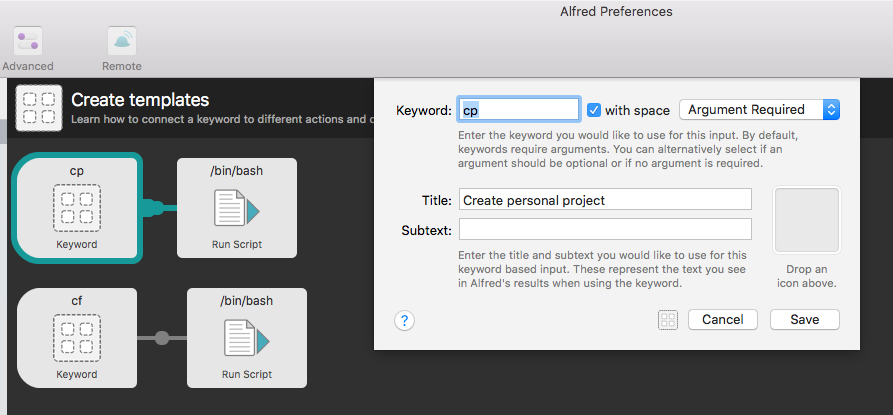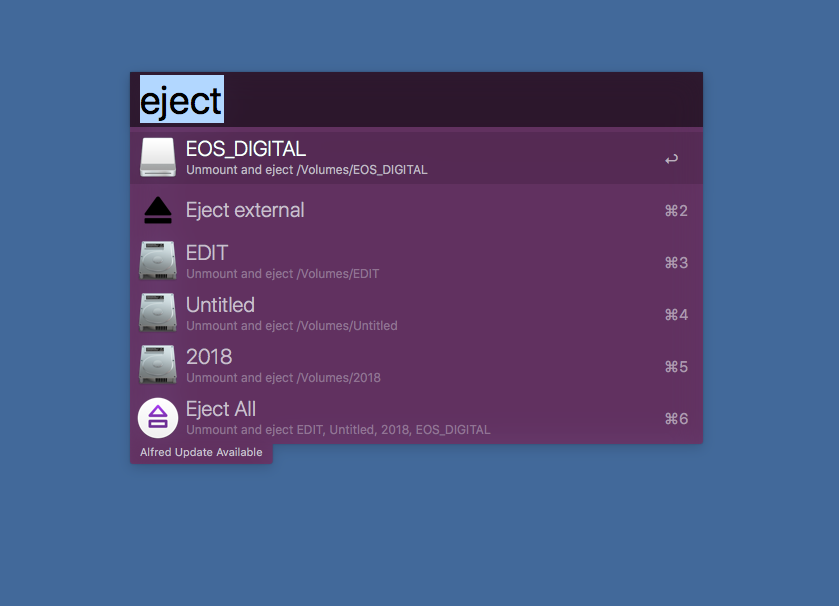Ahhh yes…backup solutions. Everyone’s favorite topic!
And by “favorite topic” I really mean one that most people neglect until it’s too late. Far too many people I know only keep their projects on one hard drive and that is NOT a backup! If your data is only in one spot, it is not safe. In this post I will be discussing the ways that I backup my footage.
Now before we dive in, I just want to point out that I don’t think my method is the best method, but I do think it works well for right now. With more money there are definitely some nicer, more elegant solution though.
There are tons of backup solutions ranging from RAIDs, single drives, cloud based, NAS, and many more. My preferred method right now is to use two identical hard drives for any given year. As of right now I am using the Western Digital 8TB EasyStore drives I chose to use Western Digital after I had a Seagate hard drive fail in 2 months. While I know all hard drives will eventually fail, 2 months seemed just a bit too short for me. I have been using these WD EasyStore drives for a few years now and I have been fully satisfied with them without a single one dying (knock on wood!). These drives are also relatively cheap. As of writing this post (September 2018) the drives can be purchased for $159.99 (which breaks down to 0.02 cents per GB!) But now here is the real trick, these drives always go on sale during Black Friday for anywhere between $100-120. This is when I choose to buy the drives every year. I buy a pair of two drives for the upcoming year. So this year, in 2018 when I buy them on Black Friday I will be using them to store all of my 2019 work.
Now I mentioned that I always buy two of these drives. You should ALWAYS have at least two drives for your work. As I mentioned in the beginning, having one drive is NOT a backup and that hard drive will fail on you. Having two greatly reduces the chance that you lose any data. It is also great practice (and I must admit, I don’t always do this…) to keep the second drive offsite. Whether that’s at your friends house, family member, storage box, etc anywhere that isn’t where the other one is. That way if your house is robbed, house goes up in flames, etc you still have the other hard drive with all of your work stored safely somewhere else.
I don’t normally use these hard drives to work from. Typically I use them exclusively as an archive drive, which means no projects go onto it until they are fully completed. With that said, I did edit my documentary Why We Cube on these hard drives and they were okay. But for the rest of my projects that aren’t 7.5TB in size, I just edit off of an external SSD and as those get completed, they go to the archive drive.
Once I have moved the completed project to the first archive drive, I will use Carbon Copy Cloner once a week in order to make sure that the two hard drives stay completely synced up at all times. I normally put a sticky note on the drives to denote which one is the main hard drive and which one is the backup. Carbon Copy Cloner allows you to completely mirror the drives and delete any files that it doesn’t find on the first hard drive (This is configurable). If you wanted, you could keep both the hard drives plugged in at all times and have Carbon Copy Cloner do scheduled backups, but I don’t do this. I normally just leave one plugged in and the other one stashed away in a drawer until I need to back it up.
Now the downfall to my method of buying two hard drives every year is eventually you will have these big clunky hard drives all over your house with power and USB cables everywhere. I hope within the next few years to get two large RAID systems (50TB+) so that I can have one RAID with all the data (and a second RAID as the backup!) instead of having 20 of these 8TB EasyStore drives everywhere. The only reason I don’t currently use a RAID setup is because they are pretty expensive and this system works for what I do currently.
My current hard drive collection. 50TB+. Each second drive is a clone of the one next to it.
Some of you may not even need to get large 8TB drives. I currently shoot on the Canon 1DX mk2. This camera eats ENORMOUS amounts of data (15 minutes of 4k60FPS is 128GB). If you shoot with nearly any other consumer/pro camera it probably doesn’t eat as much data as this. So you may be able to buy even cheaper and smaller 4TB drives.
This is part of the reason I am not currently using cloud services for my backup like Back Blaze. The file sizes of my camera are so large that it would just take too long to upload all of my data on a 5/Mbps internet connection with the 20TB+ data I already have. If I had a faster internet connection or just smaller amounts of data, I would definitely use Back Blaze since it is extremely affordable ($50 a year for unlimited storage!).
Now this is just my backup method for while I am at home. When I am on the road traveling for jobs, I use two of these 4TB Western Digital drives. They are pretty affordable and I don’t need to replace them every year since I just use these to keep things backed up when I am out of town. As soon as I get home I dump the projects to my bigger 8TB archive drives. I always keep these in separate bags while I travel in case one bag gets lost.
And lastly I have two external SSDs that I use to backup my desktop. These are bootable backups that I create with Carbon Copy Cloner. That way if my internal SSD dies, I can easily boot up from one of the backup external drives or even just take out the dead SSD and put the backup in my computer. The second external SSD is used to test OS updates and make sure things are stable before porting it to my main internal SSD. If one hard drive goes down, I don’t have have to bat an eye. I can have my system up and running again in less than a minute.
Many people ask me why I go through such great lengths to backup my data. Is it really necessary to have so many hard drives? My answer is, I NEVER want to lose data from an important shoot, a big project, or anything! With how cheap hard drives are today there is absolutely no reason not to have your data on two hard drives. I’ve watched too many of my friends lose pictures, videos, and other important documents simply because they didn’t want to backup to the cloud or have external hard drives keeping their data safe. If one of my hard drives is stolen, burned, dropped, or lost I don’t have to panic because I know I have a clone of it stored somewhere else. Having that piece of mind is huge.
I cannot imagine how devastating it would be to come back from months of travel, just to find out that your only copy of all the footage was corrupted or stolen.
Don’t wait until it’s too late. Start backing up now.